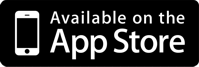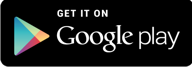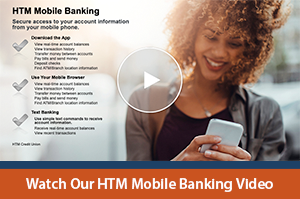Introducing Remote Deposit!
You told us you wanted it, and now it’s ready to use!
Depositing a check doesn’t have to be on your to-do list anymore! You can deposit checks straight from your smartphone. Simply log in to our HTM mobile app and tap the button for mobile deposit. Then, take a picture of your check, front and back, and answer a few quick questions. Maximum per deposit is $2500.00. That’s it! It’s easy, fast, and best of all—FREE!
Please note that to be able to get this service added, You need to call us at (978) 374-7386 to activate it.
To get set up for Remote Deposit
If you already have our online virtual branch/Online Banking, AND our HTM mobile banking app, simply open the app and click the “deposit” tab. Agree to the terms and you are ready to go!
If you don’t yet have our mobile app but have Online Banking Login, you can download the mobile HTM app at the Apple App Store or get it on Google Play for Android. (buttons placed here for Google Play and Apple App Store)
If you don’t have Online Banking Login or our mobile HTM app, call us today at (978) 374-7386 and we will get you set up!
Frequently Asked Questions
- If I use mobile deposit, when will I see the funds in my account?
- Cutoff time for daily processing is 3pm EST. Checks deposited before 3pm should be in your account that afternoon or the next business day. Checks are not processed after hours or on holidays or weekends. You can check the status of your remote deposit by clicking the “View Mobile Deposit History” tab.
- Is there a limit to what I can deposit?
- There is a $2,500 amount limit per day.
- Should I endorse the back of the check?
- Yes. You must endorse the back with your signature and the words “FOR MOBILE DEPOSIT ONLY AT HTM Credit Union on MM/DD/YY.”
- How do I deposit a check?
-
- After logging in, tap the “Deposit” tab in the menu bar at the bottom of the screen. From here, you can deposit paper checks with just a few taps.
- Select “Deposit a check” from the deposit screen. Choose the account to make the deposit and enter the amount.
- Next, tap “Take photos” to proceed.
- Take a picture of the front and back of your check following the instructions on the screen. You will place the check on a flat surface and make sure all 4 corners are present in the image.
- Once your image is acceptable, click “use.” If you need assistance taking your photos, tap “Help” on top right-hand side of the screen. This button will prompt you with instructions on how to get the best results when taking images of the front and back of the check.
- After taking the photos, tap the “Make deposit” button to complete the process. This will confirm the amount and the account to make the deposit in.
- After you click “Make deposit,” you will see the confirmation message at the top of the screen. You can check the status of your deposit at any time by clicking the “View Mobile Deposit History” tab.